MWeb for iOS 3.0.0 release!
MWeb for iOS 3.0 interface
As shown below, this is a new interface, you can see that there is almost no major change. The biggest change is that the document navigation becomes the sidebar, and the editor becomes always displayed, that is, when switching the document to be opened, the original opened document will not be closed.
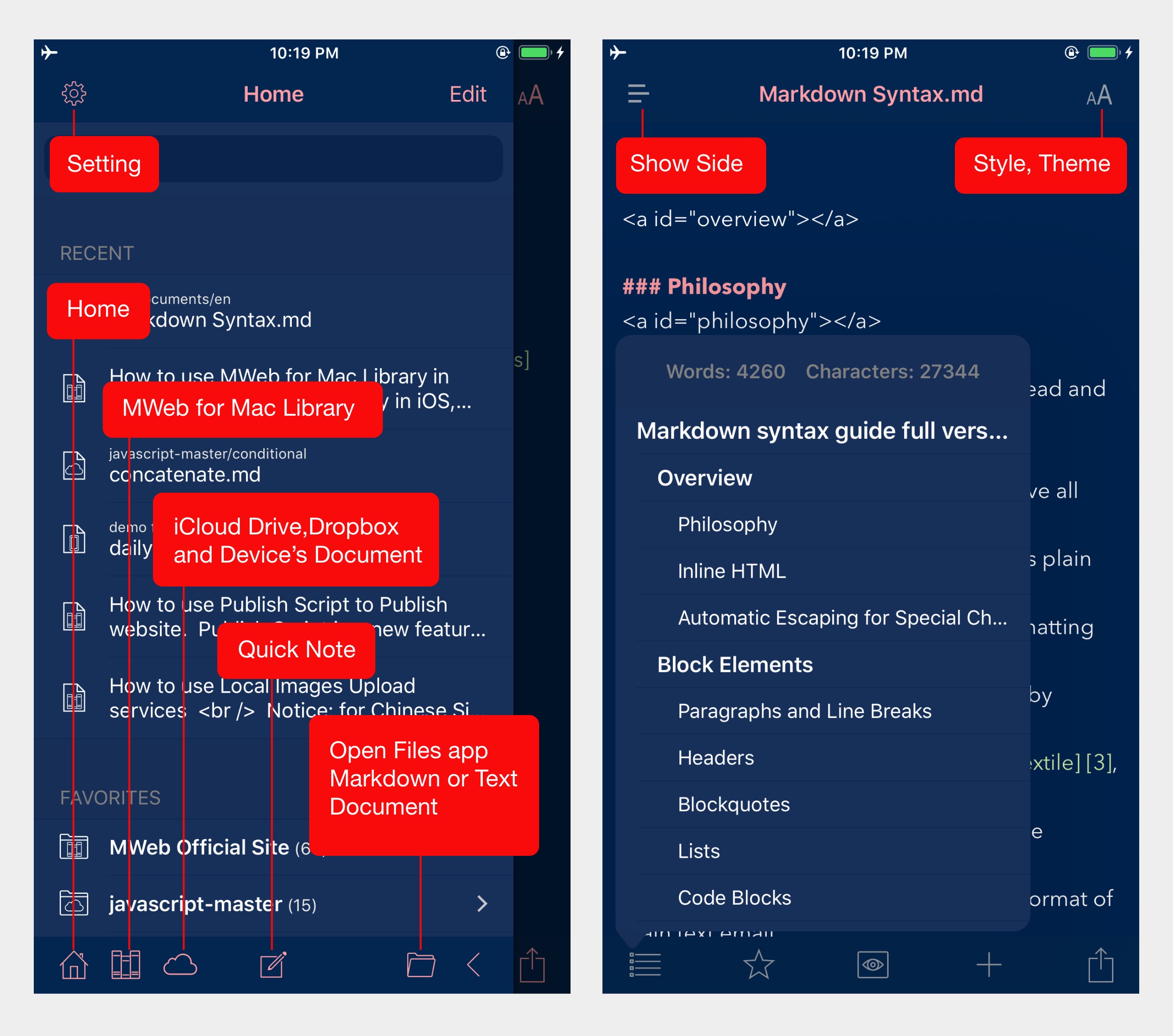
Open Markdown or text document in the Files app
This update optimizes this use. In the toolbar at the bottom of the sidebar, the last two buttons are resident. The last one is to close the sidebar button. The other one is the open the Markdown or Text document in the Files app. Thanks to the new mechanism of iOS 11 and above, the client of the cloud drive such as Dropbox, Google Drive, and One Drive are installed, the relevant cloud drive document can be accessed in the Files app. This is very convenient, so that MWeb can access the files of other cloud drive through the Files app without synchronizing functions.
Since iOS does not currently have access to a folder in the file application, the Markdown document in the MWeb Open Files app does not currently support inserting images into the document. If you need to insert a picture, you can configure the Images Upload Services in MWeb, so that after inserting the picture, MWeb will automatically upload to the Images Upload Services. Also, in the Files app, you can also choose to open Markdown and text documents using MWeb.
Quick Note
Quick Note provide a concept: whenever you need to take notes, just click on the Quick Note button to start recording right away, regardless of file name, location, how to sort it, and so on. Just write down to complete the task, as for finishing or what, it is the next thing, do not have to consider, reduce the burden, just to write down.
The Quick Note provides three entries, as shown in the following for two entries, and one way is to use URL Scheme:mwebapp://?p=quicknote . After clicking, MWeb will automatically open the document of the quick note and pop up the keyboard according to the rules of the settings of the picture on the far right of the picture below. The focus of quick note is to remember, just write down, MWeb will automatically organize the documents into days. When you click on a quick note, if the quick note is not open, it will automatically add date and time as the title.
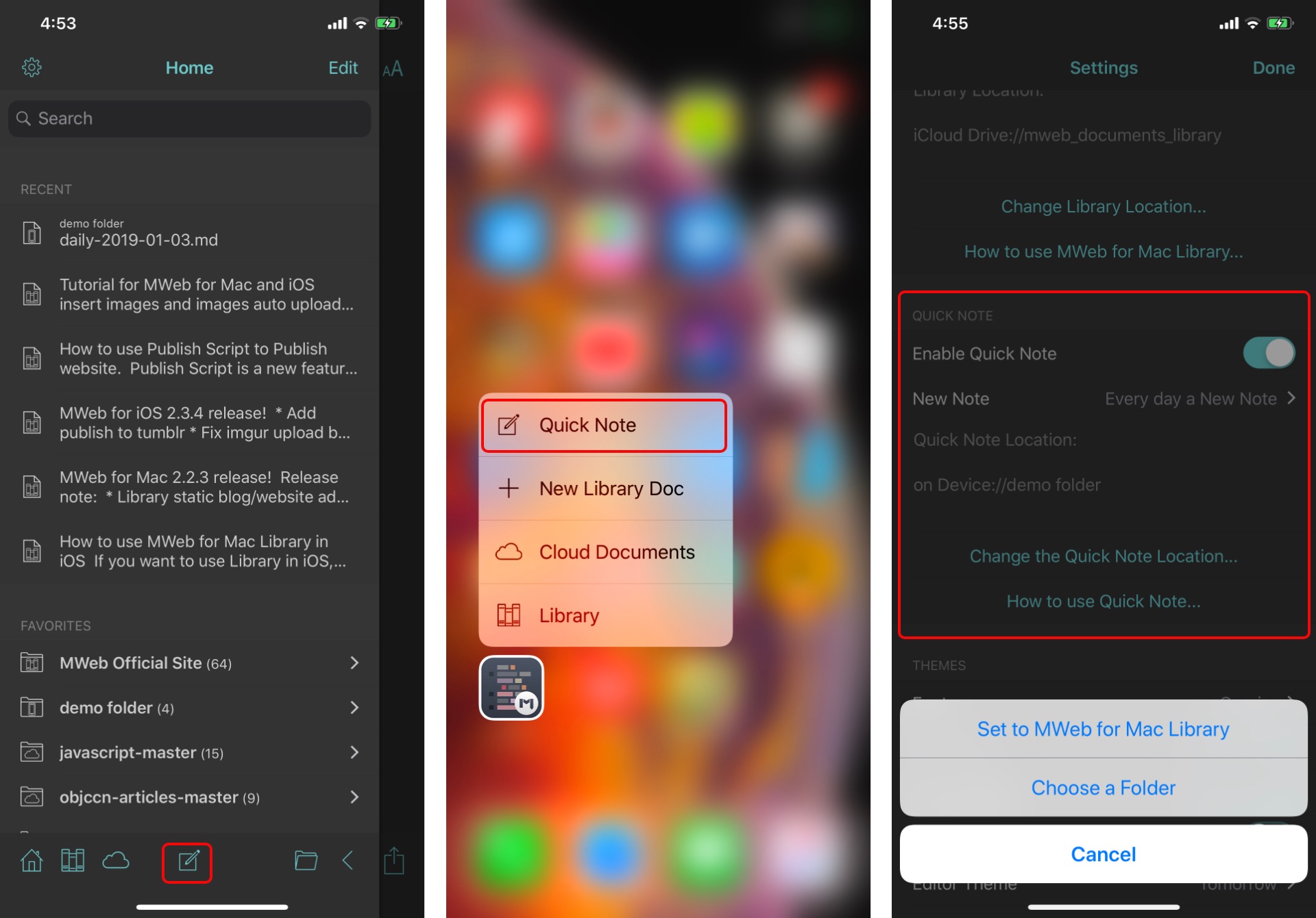
If you save the quick note settings in the MWeb for Mac document library, there is currently no support for categorization into a category, and the iOS version of the document library synchronization and full functionality will be improved in several versions.
The following picture shows the situation of the Quick Note Editor and the folder for viewing the quick note of the previous date (I saved it in the demo folder folder in this machine).
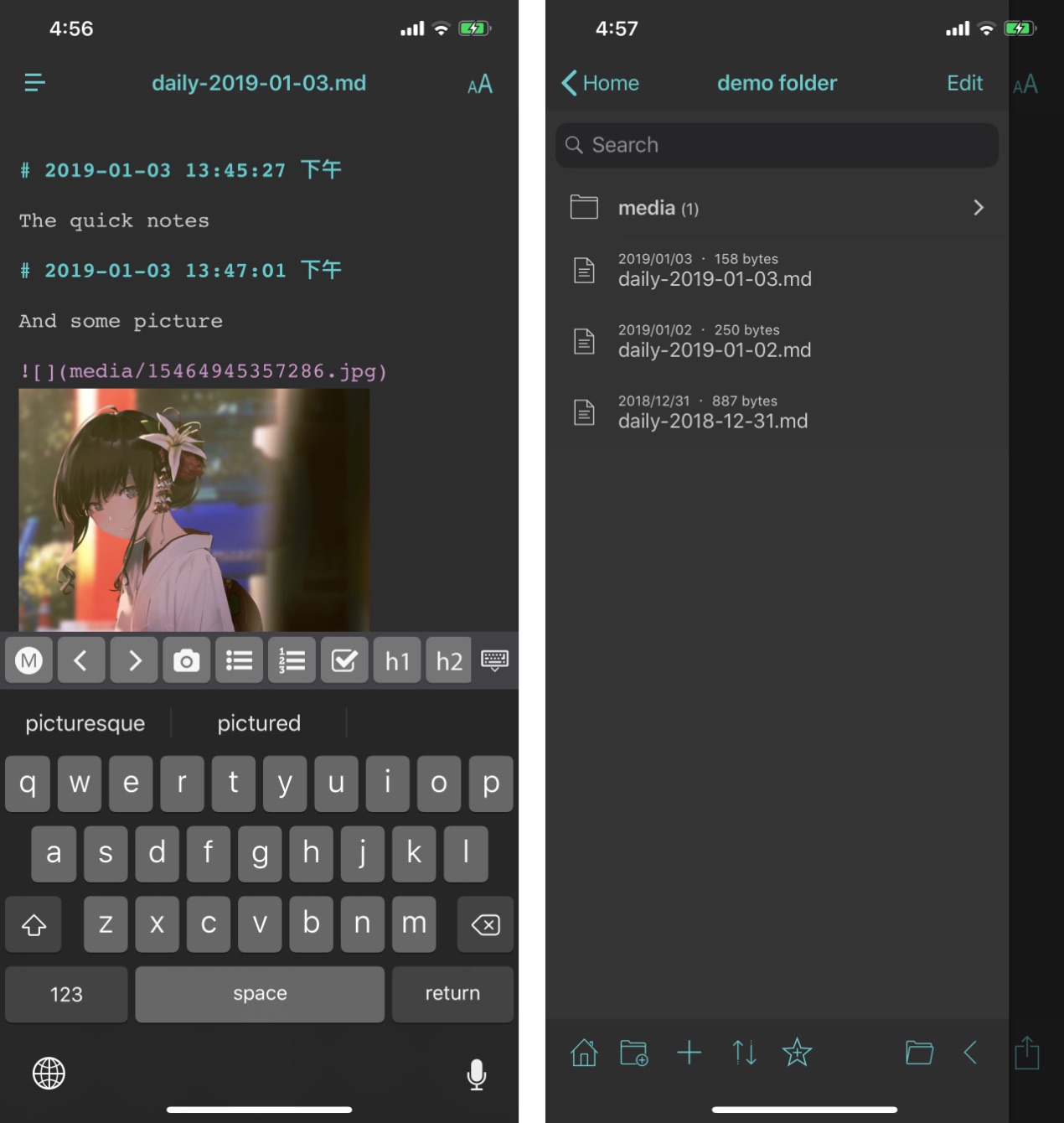
Improvements of the Markdown keyboard
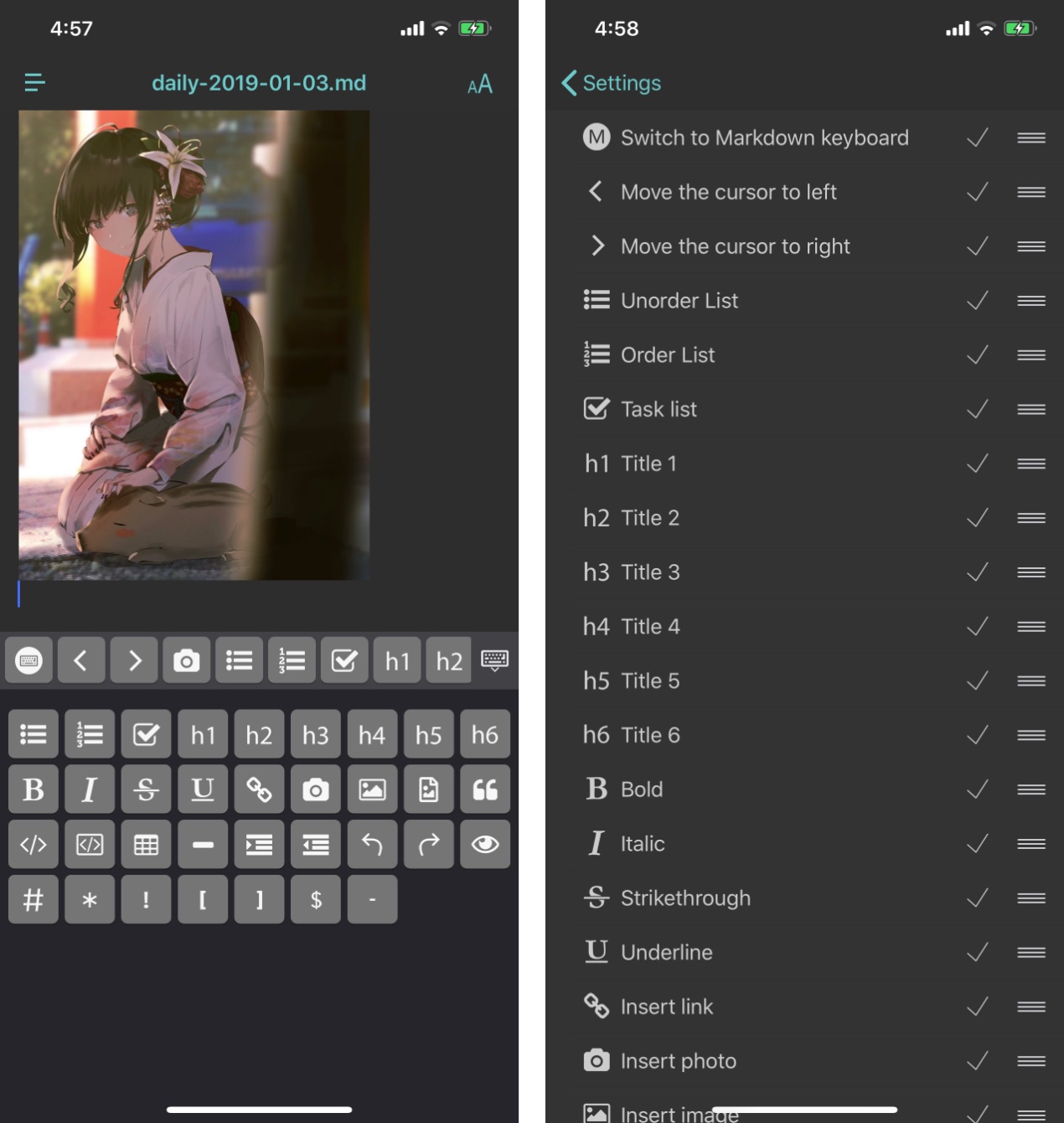
As shown above, the Markdown syntax input keyboard has changed the style, insert image from Files app button and preview button have been added. In addition, in the Settings - Customize Keyboard Toolbar Buttons, you can also adjust the order and settings in the top toolbar, as shown in the image on the right side of the figure above.
On the left side of the image above, the top toolbar can be swiped to the left to see other hidden buttons. In addition, MWeb also provides a button to switch all Markdown syntax input keyboards, so if you don't like to use the slide mode, you can click this button to insert Markdown syntax.
Full Text Search
At present, this version finally supports full-text search. If the current search is separated by spaces, for example, by filling in the "want to", the search document will found both "want" and "to" documents.
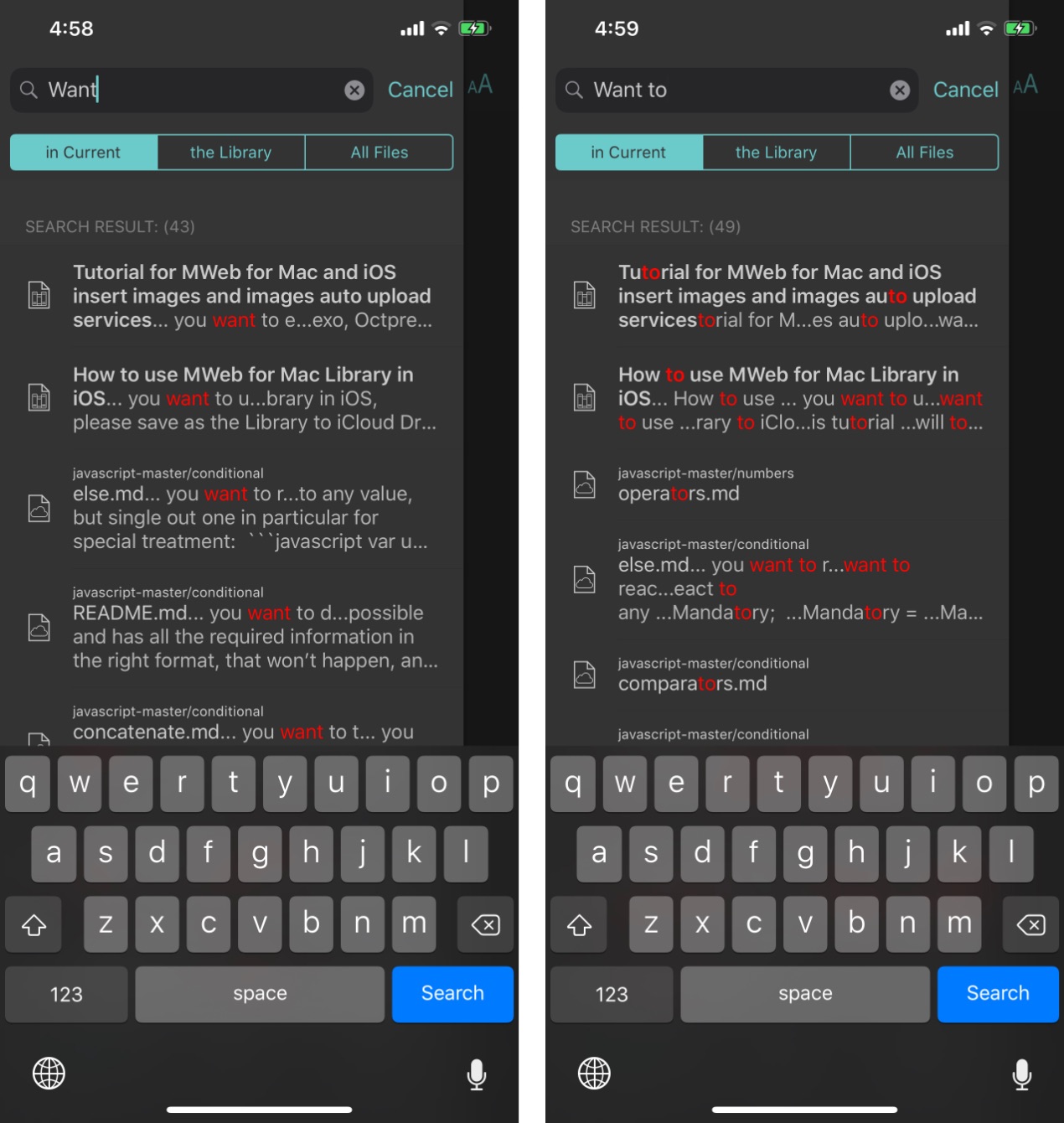
Document Library Improvements
As shown in the figure below, the document library home page has been added to display the newly added documents. This function should be convenient before all the functions of the document library are perfected. In addition, directly clicking on the classification will enter the effect of the right image as shown below. The sub-categories of this category will be displayed first, and then the documents under this category will be displayed. Then there is a URL Scheme:mwebapp://?p=newlibdoc with a new document library document added.
It should be noted that the current document library still does not support deletion, management classification and document categorization functions. These feature will be update in this year.
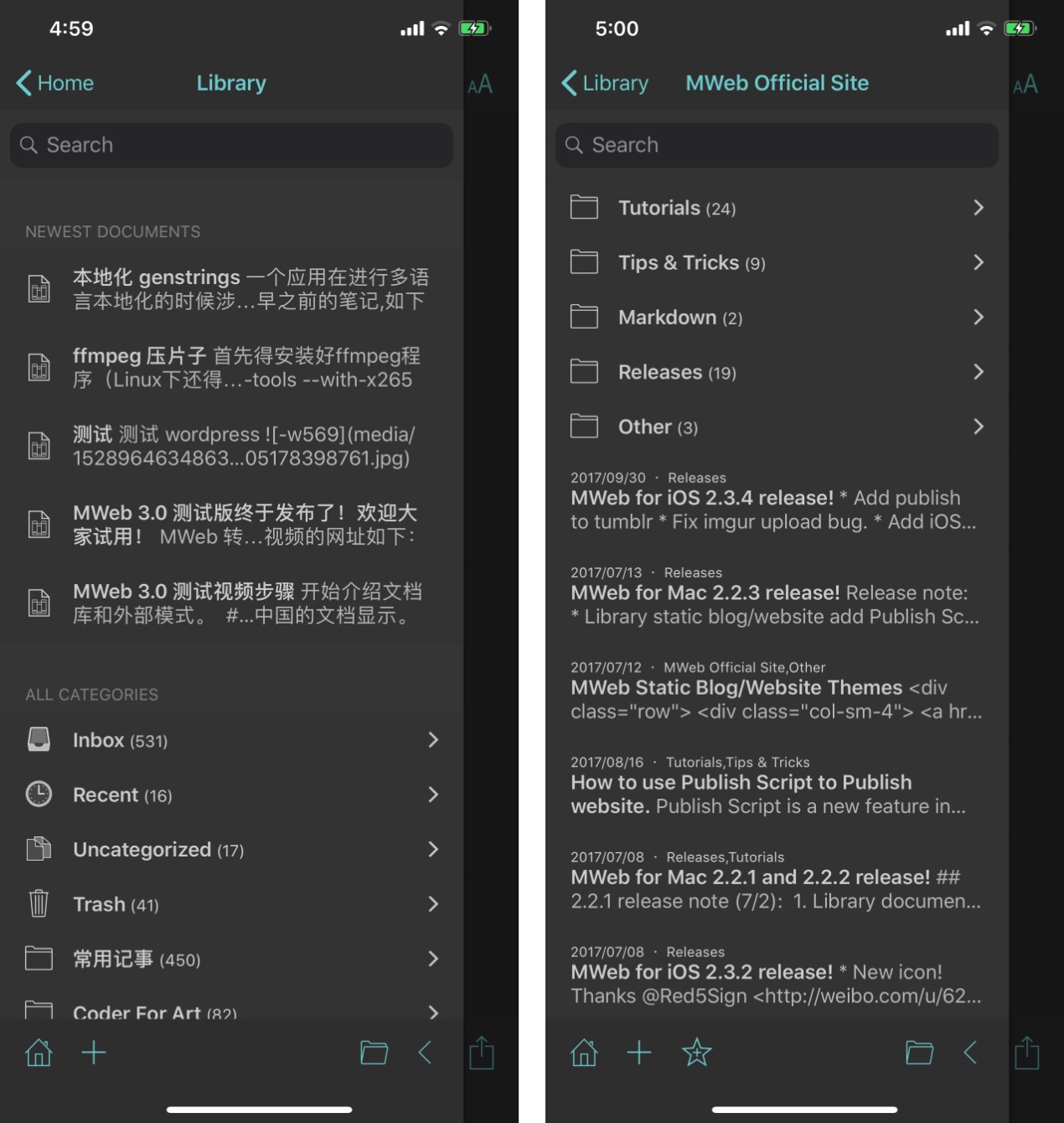
Cloud Documents
The device's documents now move to the Cloud Documents page. In addition, tap the (i) button can set the folder options, as shown in the following figure.
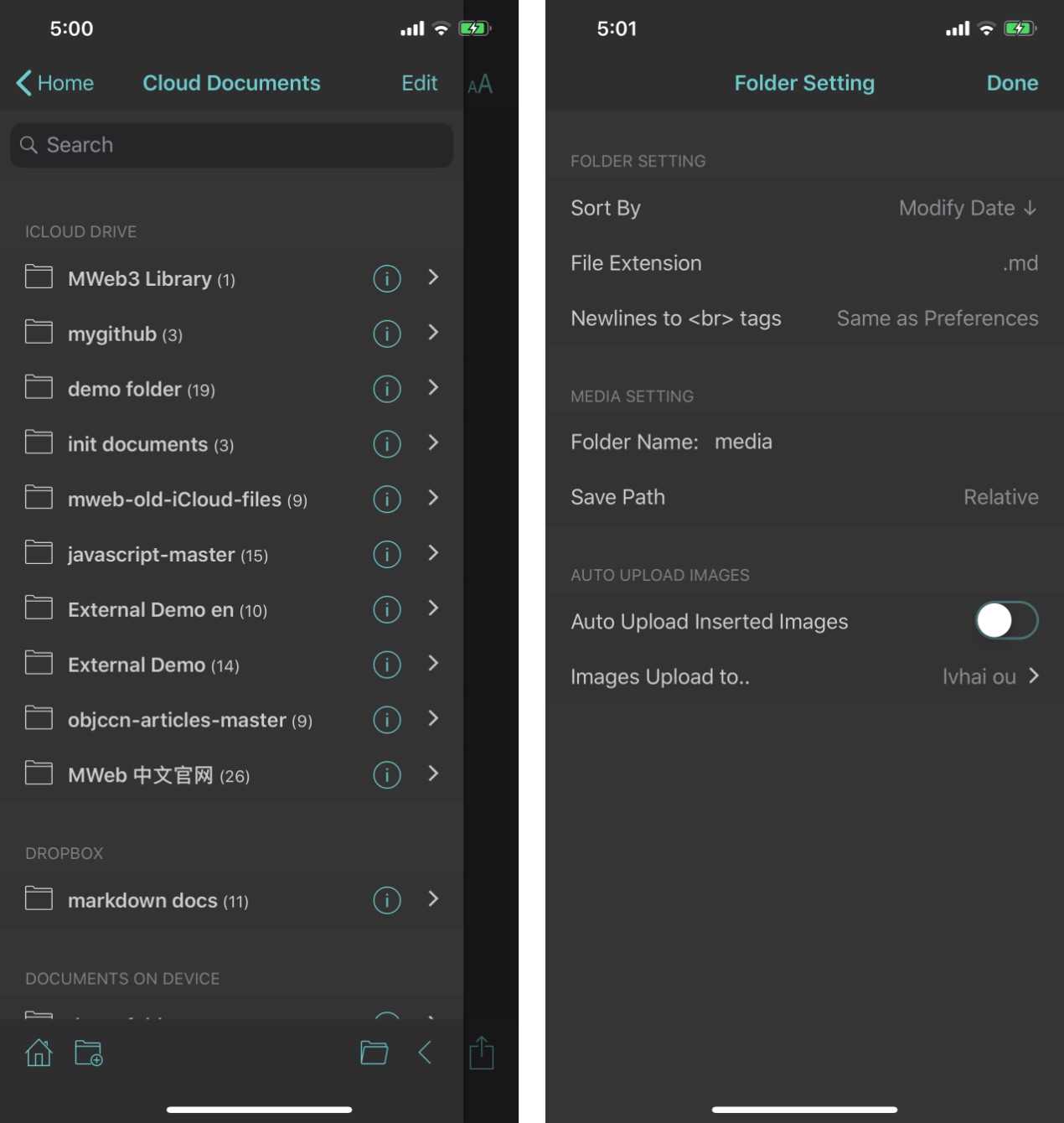
That's all, thanks.